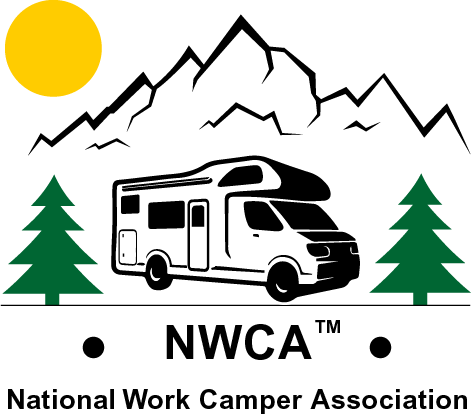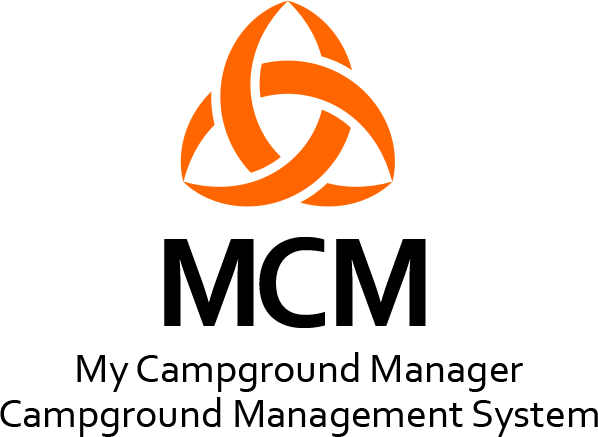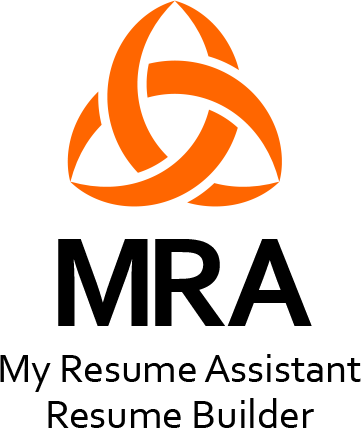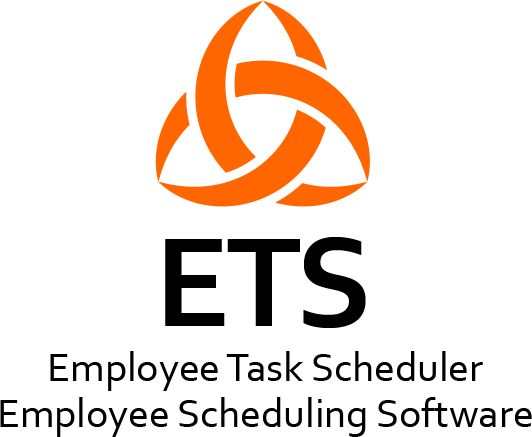Employer Guide
- Join CMM: When you join CMM as an Employer, you will be taken to the Campground Employers Registration page. It’s highly recommended that you complete as much of this page as possible. The information on this page will be used to generate your Public Profile Page, which will be used to promote your campground and surrounding area to Job Seekers.
- My Dashboard: Once you complete the registration process you will be taken to your Dashboard. This is where you view, add and edit the information that appears on your Public Profile Page and much more, as outlined below.
- Inbox: Use the CMM Private Messenger to communicate with other CMM members.
- View My Public Profile: View your Public Profile Page.
- Edit Public Profile: Edit the information on your Public Profile page.
- Campground Logo: Upload your Campground, RV Park or Mobile Home Community logo. See footnotes at the bottom of the page.
Promote Your Campground (it's Fee)
- Showcase Gallery: Upload images from your website. The images will be used to create a Showcase Gallery on your Public Profile Page and used to promote your campground to Managers and Work Campers. See footnotes at the bottom of the page.
- Video: Upload a video associated with your campground. The video will be added to your Public Profile Page and used to promote your campground to Managers and Work Campers. See footnotes at the bottom of the page.
- Mapp Settings: See how your campground address appears on Google Maps.
- Follow Me On: This is where you can add a link to the social media icons that appear on your Public Profile Page.
- Post Job: Post Jobs for Managers and Work Campers, "it's free". You can also select to receive an email notification when your Posted Job Preferences result in potential candidate(s). See footnotes at the bottom of the page.
- Work Camper Agreement: Upload or create a Work Camper Agreement. This will help attract job seekers. See footnotes at the bottom of the page.
- Work Camper Benefits: Upload or create a Work Camper Benefits document. This will help to attract job seekers. See footnotes at the bottom of the page.
- Work Camper Reviews: Search and view reviews by Managers and Work Campers. See footnotes at the bottom of the page.
- Search for Work Campers: Search for Managers and Work Campers. Refine your Work Camper search as little as possible or as much as possible by simply making one or more of your "Job Preferences" a "Job Requirement". See footnotes at the bottom of the page.
- Favorite Work Campers: View and save “favorite” Work Camper profile data. See footnotes at the bottom of the page.
- Find My Friends: Lost contact with friends? No problem use the CMM Find Friends permission-based Technology to locate your friends. See footnotes at the bottom of the page.
- Order History: View all past orders.
How to Unite and Hire the Most Qualified Employees
When you select to “Receive an email notification when your Posted Job Preferences result in potential candidate(s)"- Your “Posted Job Preferences” are matched to the Work Campers “Job Preferences” on their “My Job Preferences” page. If 1 or more job preferences match; the Work Camper’s “Name, Phone Number, Email Address and Work Camper Type (Activity/Director/Assistant, Housekeeping, Maintenance/Escort, Manager/Assistant Manager or Registration/Retail) are emailed to you.
- You can refine your search for Work Campers by designating 1 or more job preferences as a “Must Have Job Requirement”.
When you perform a “Search for Work Campers”
- Your “Job Preferences” are matched to the Work Campers “Job Preferences” on the their “My Job Preferences” page. If 1 or more job preferences match; the Work Camper’s “Name, Phone Number, Email Address and Work Camper Type(s) (Activity/Director/Assistant, Housekeeping, Maintenance/Escort, Manager/Assistant Manager or Registration/Retail), Compensation, Start Date and Preferred Location” appear in the search results form.
- You can refine your search for Work Campers by designating 1 or more job preferences as a “Must Have Job Requirement”.
Downloading or Updating the CMM Software
- If it seems as though nothing is happening when downloading or renewing the CMM software, “please be patient”, there is a lot of work being performed in the background. If the message “error” appears, no problem, just click on the Refresh symbol and you’re done.
- View the CMM Software How It Works - Quick Start Guide located on the "CMM SOFTWARE" dropdown menu located on the top menu bar and the footer SOFTWARE column near the bottom of the website.
Who Benefits from the (CMM Website) & (CMM Software) and How?
Beneficiaries are Campground, RV Park and Mobile Home Community Owners, Managers, Accountants, and Work Campers.
How Do They Benefit:
Below is a sample of the information that beneficiaries can view 24/7, regardless of their location:
- Activity Schedule Form
- Individual or All Work Camper Payroll List Form
- Individual WORK CAMPER TYPE FORMS that include their capabilities, work preferences, and assigned tasks.
- Project List Form
- Posted Jobs
- Vendors and Suppliers List Form
- Weekly and/or Monthly Schedules
No Worries!
We love to hear from our users. If you still have a question or would like to make a suggestion, please call Support at 715-781-5132, or use the provided form on our Support page.
Deleting Your Account
We hope this never happens. We value you as a CMM member and would hate to see you go. If there is anything that we can do to keep you from leaving, please let us know. It’s as simple as picking up the phone or visiting our Support page.To delete your account, go to the bottom right corner of your My Account page and click the DELETE ACCOUNT button. You will need to confirm that you want to delete your account by clicking Yes or No.